How to Cancel or Refund a Booking or Order
Date Updated: Feb. 11, 2025
Welcome to the TicketingHub quick guide on navigating the choppy waters of booking cancellations and refunds! Whether you're a customer service pro, a savvy admin, or just starting out, this guide is your lifeline. Perfect for those moments when a customer drops the "I need to cancel!" bomb or wants a refund urgently.
We'll show you how to handle these with grace and speed, ensuring everyone walks away happy. Let's start by distinguishing between a booking and an order.
Booking: A reservation for a specific product or service, marked by unique details like date, time, and attendees.
Order: Consists of one or more bookings typically purchased together, encompassing various products or services.
The first step in managing a booking or order is to navigate to the correct record:
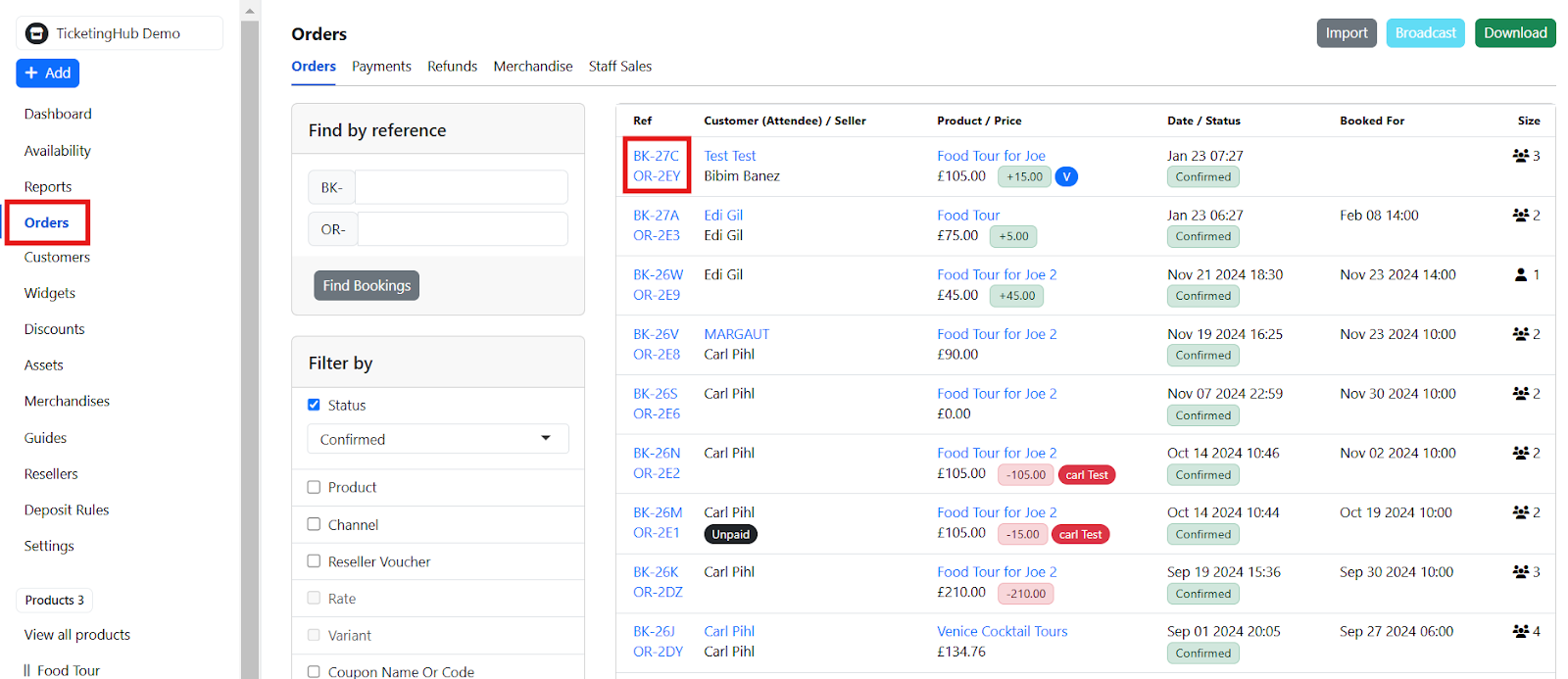
Go to the Dashboard.
Click on Orders.
Select the Order (OR) or Booking (BK) you need to modify.
To cancel an entire order and automatically issue a full refund:
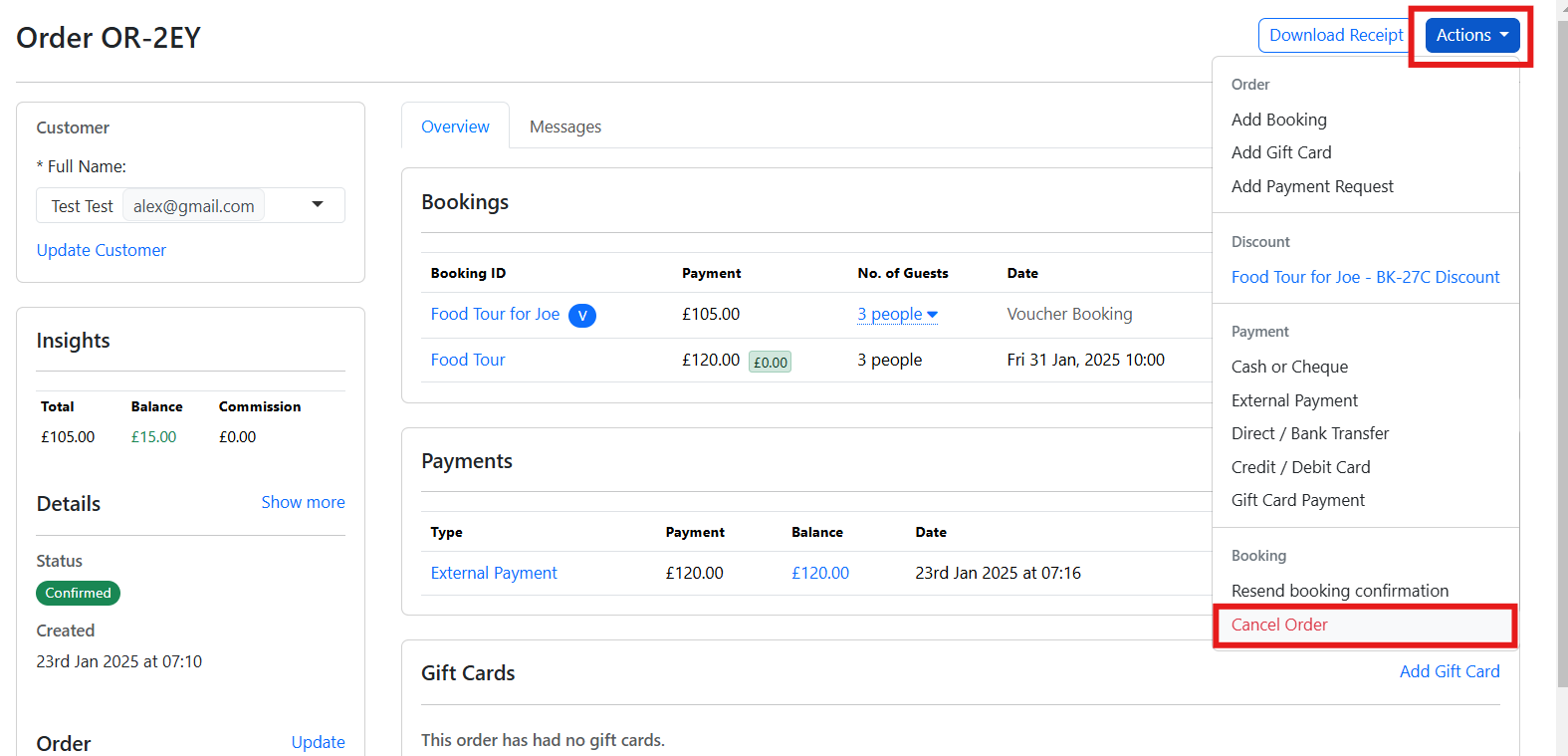
Click the OR number.
Click the Actions button at the top-right corner.
Select Cancel Order.
Note: This action will automatically process a full refund to the customer for the entire order.
If you need to cancel just a specific booking within an order or handle the refund differently (like a partial refund or rescheduling):

Open the OR number.
Under Bookings, click on Delete to cancel the desired booking.
Note: This will keep the funds within the order, allowing you to process a rebooking or manual refund later.
To manually process a refund::

Navigate to Payments.
Click on Select Refund Amount.
Input the Amount and select a Reason.
Click Refund Payment to complete the process.

Tip: After cancellation, you can opt to rebook the customer using the balance for a different product or service instead of refunding. Then, adjust the cost by charging extra or issuing a refund as necessary.
For more details, read our guide on How to Amend a Booking.
Now that you've got the know-how, managing cancellations and refunds will be as breezy as a calm sea day. Keep this guide handy to steer through customer requests smoothly and keep your cool—your customers will thank you, and your stress levels will too!
For more savvy tips or deeper dives into other features, our help center is just a click away. Let's keep making customer service a breeze at TicketingHub!
Welcome to the TicketingHub quick guide on navigating the choppy waters of booking cancellations and refunds! Whether you're a customer service pro, a savvy admin, or just starting out, this guide is your lifeline. Perfect for those moments when a customer drops the "I need to cancel!" bomb or wants a refund urgently.
We'll show you how to handle these with grace and speed, ensuring everyone walks away happy. Let's start by distinguishing between a booking and an order.
| How to Cancel or Refund a Booking or Order |
|---|
| The Difference Between a Booking and an Order |
| Access the Order Page |
| How to Cancel an Order for a Full Refund |
| How to Cancel a Booking and Issue a Manual Refund |
The Difference Between a Booking and an Order
Booking: A reservation for a specific product or service, marked by unique details like date, time, and attendees.
Order: Consists of one or more bookings typically purchased together, encompassing various products or services.
Access the Order Page
The first step in managing a booking or order is to navigate to the correct record:
Go to the Dashboard.
Click on Orders.
Select the Order (OR) or Booking (BK) you need to modify.
How to Cancel an Order for a Full Refund
To cancel an entire order and automatically issue a full refund:
Click the OR number.
Click the Actions button at the top-right corner.
Select Cancel Order.
Note: This action will automatically process a full refund to the customer for the entire order.
How to Cancel a Booking and Issue a Manual Refund
Canceling a Specific Booking Within an Order
If you need to cancel just a specific booking within an order or handle the refund differently (like a partial refund or rescheduling):
Open the OR number.
Under Bookings, click on Delete to cancel the desired booking.
Note: This will keep the funds within the order, allowing you to process a rebooking or manual refund later.
How to Issue a Manual Refund
To manually process a refund::
Navigate to Payments.
Click on Select Refund Amount.
Input the Amount and select a Reason.
Click Refund Payment to complete the process.
Tip: After cancellation, you can opt to rebook the customer using the balance for a different product or service instead of refunding. Then, adjust the cost by charging extra or issuing a refund as necessary.
For more details, read our guide on How to Amend a Booking.
All Settled Up!
Now that you've got the know-how, managing cancellations and refunds will be as breezy as a calm sea day. Keep this guide handy to steer through customer requests smoothly and keep your cool—your customers will thank you, and your stress levels will too!
For more savvy tips or deeper dives into other features, our help center is just a click away. Let's keep making customer service a breeze at TicketingHub!
Updated on: 11/02/2025
شكرًا لك!
